Applications
The Application table offers the capability to add, modify, delete templates. Applications has it Name, Id, Secret Key.
| Property | Description |
|---|---|
| Name | Your application identifier |
| Id | A system identifier |
| Secret Key | Is a Key used in processing images and templates |
Managing applications
First go to application tab. On sidebar to the left click on Applications and you will see a applications table. There will be a Default application.
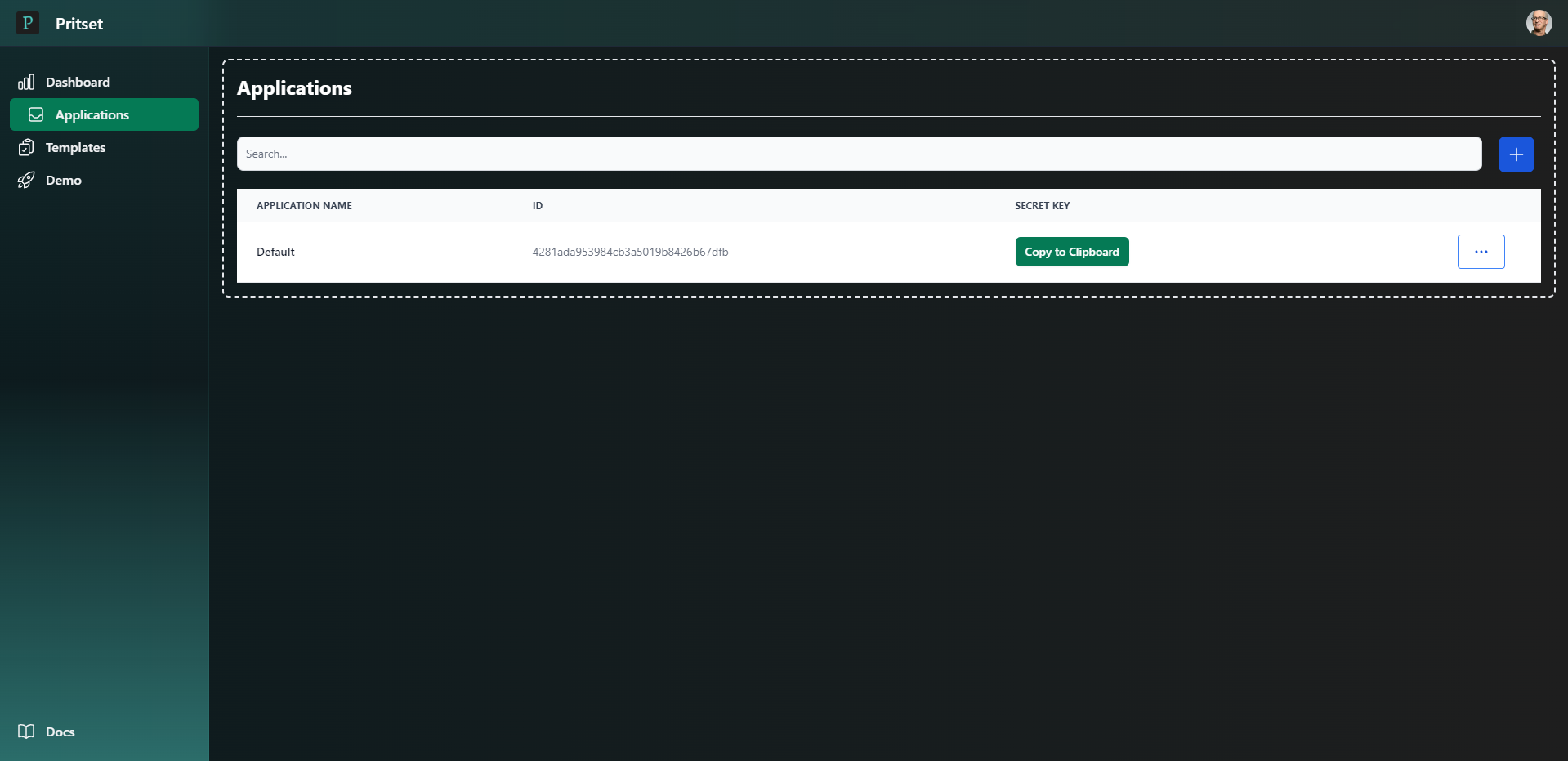
Add application
To add new application you should click on the blue plus right to the search bar. Then you will see a modal.
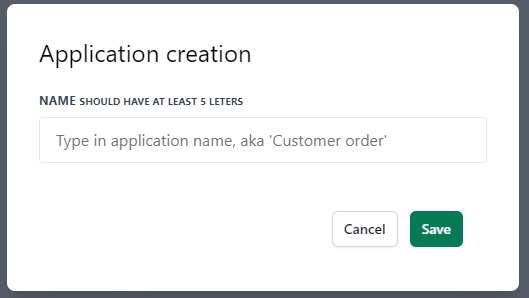
In the name input you should input more then 5 characters.
After you input values click Save. Modal will close and new application will appear.
Edit application
To edit application click on the tree dot in the row with application you want to edit and press Edit.
Modal will be open with application data.

Application Id is a unique id of the current application. Not editable.
Name. You can adjust the name. In the Name input you should input more then 5 characters.
After you input values click Save. Modal will close and new application will appear.
Delete application
To delete application click on the tree dot in the row with application you want to edit and press Delete. After just confirm your choice.
application-copy-key.png
Copy secret key
To copy application secret key click on the Copy to Clipboard in the row with application

Regenerate secret key
To regenerate application secret key click on the tree dot in the row with application you want to regenerate sercret key for and press Regenerate key. After success request you can copy new generated secret key